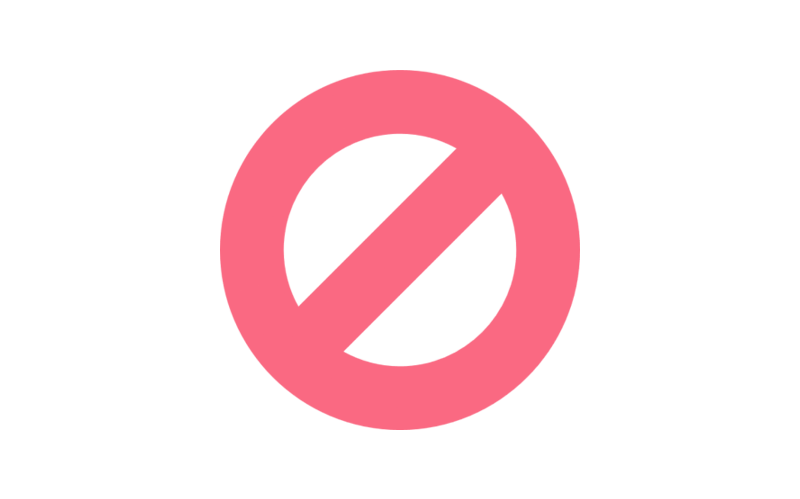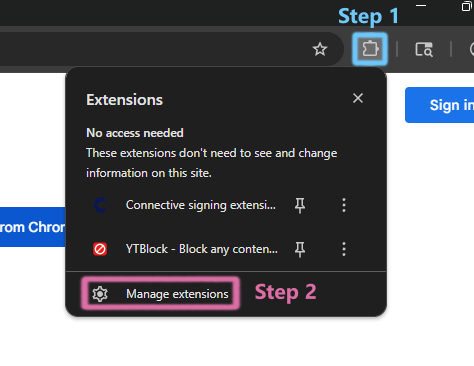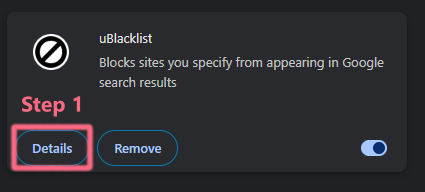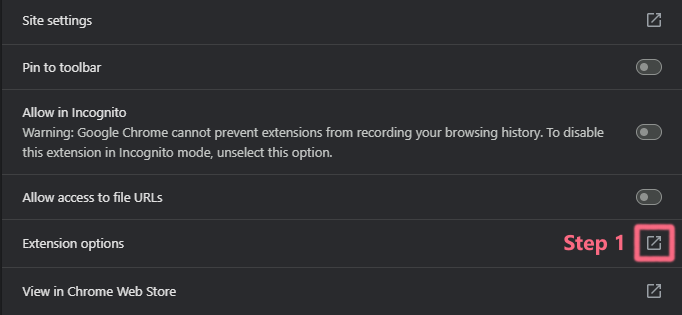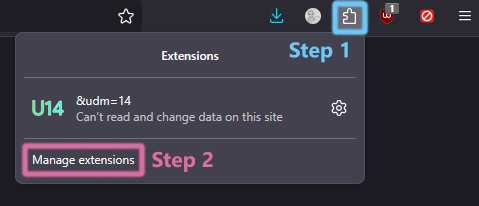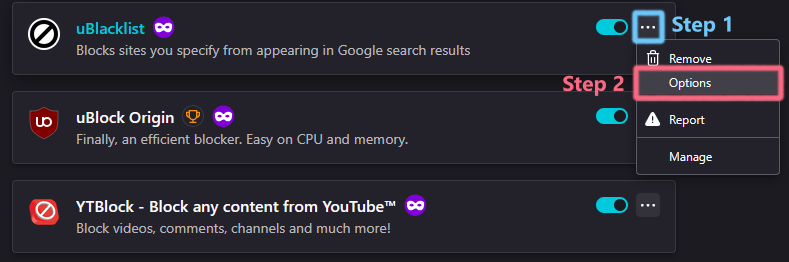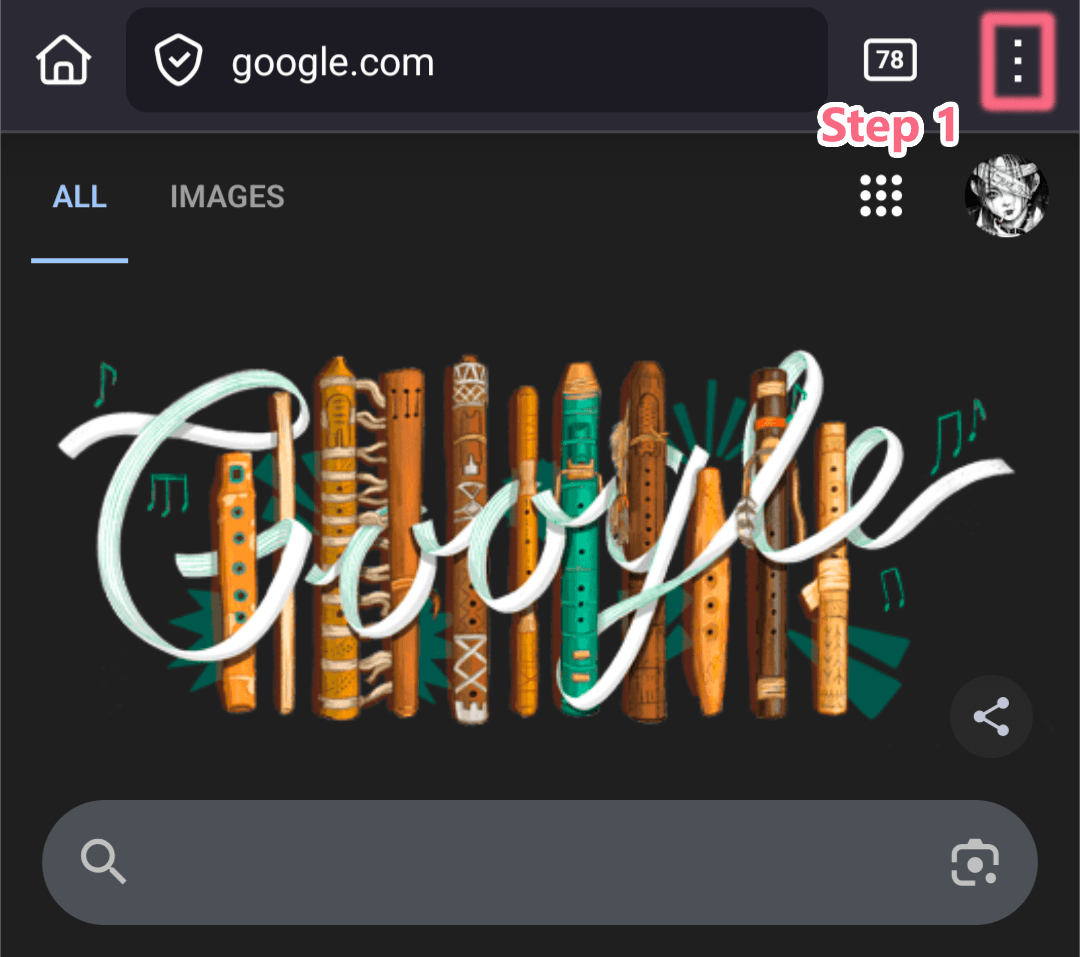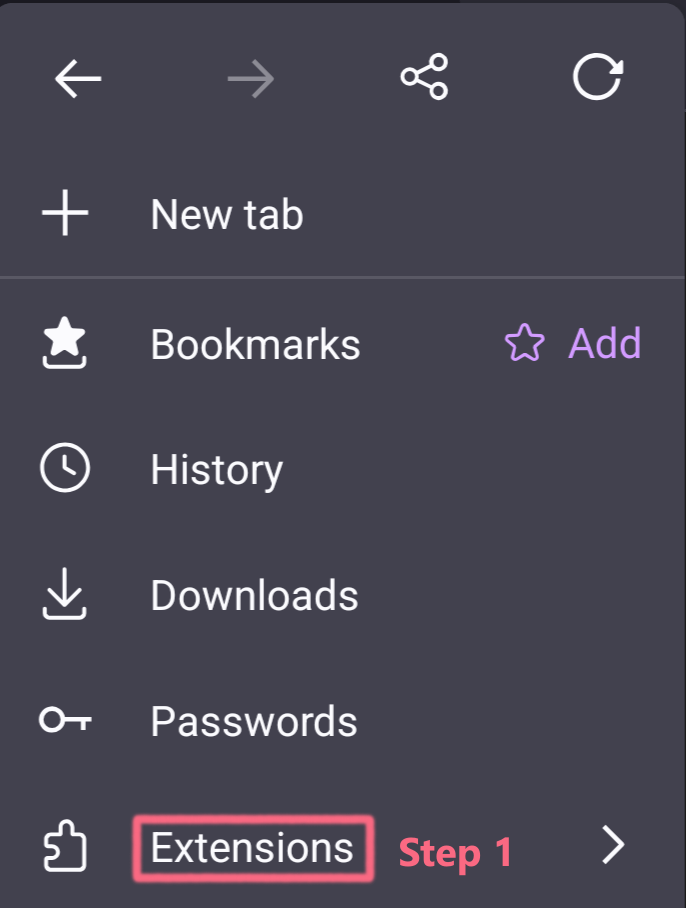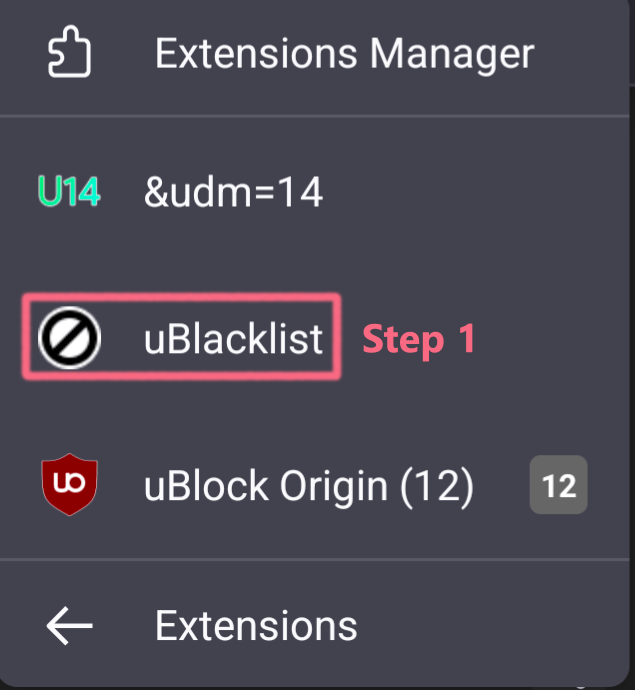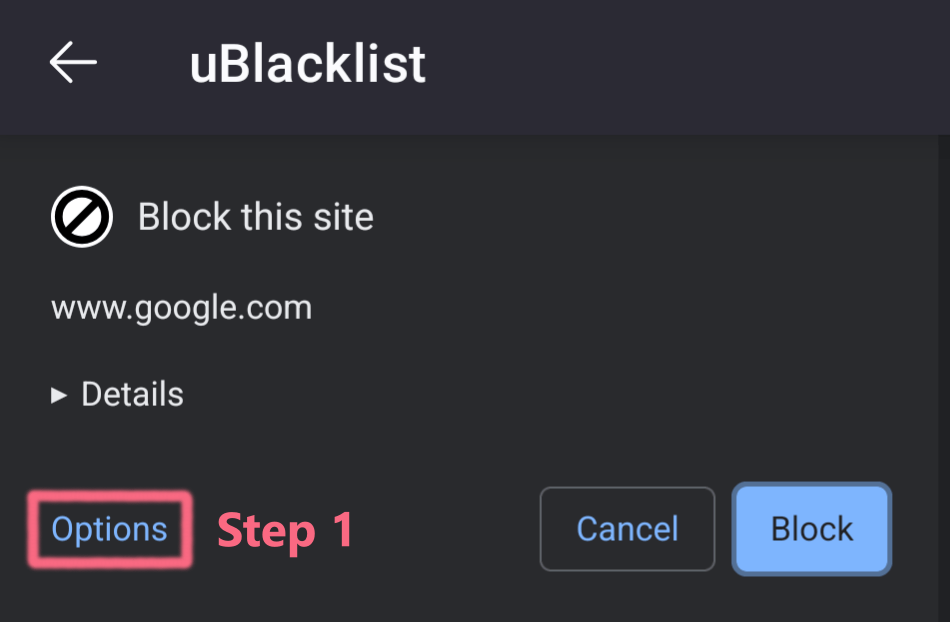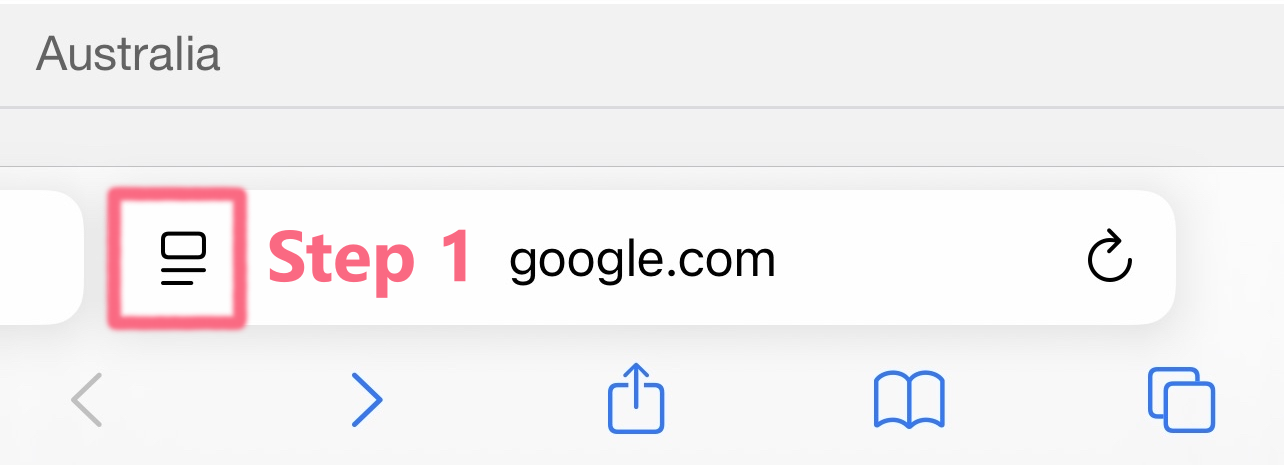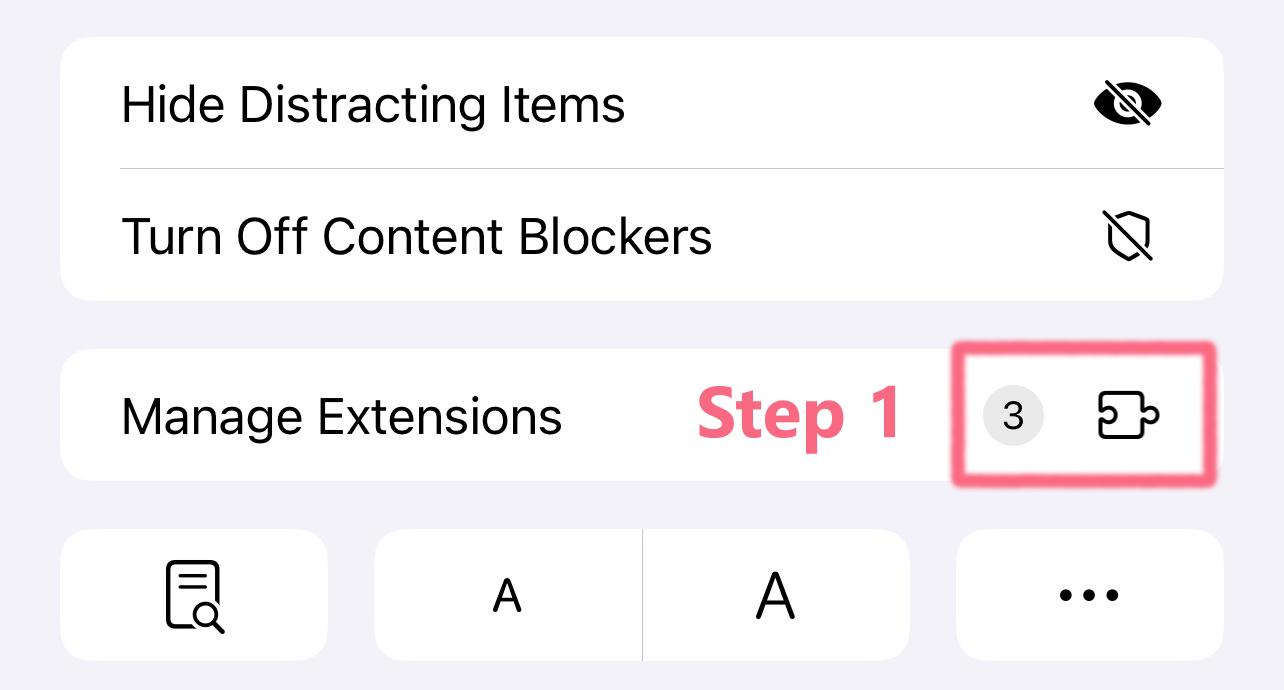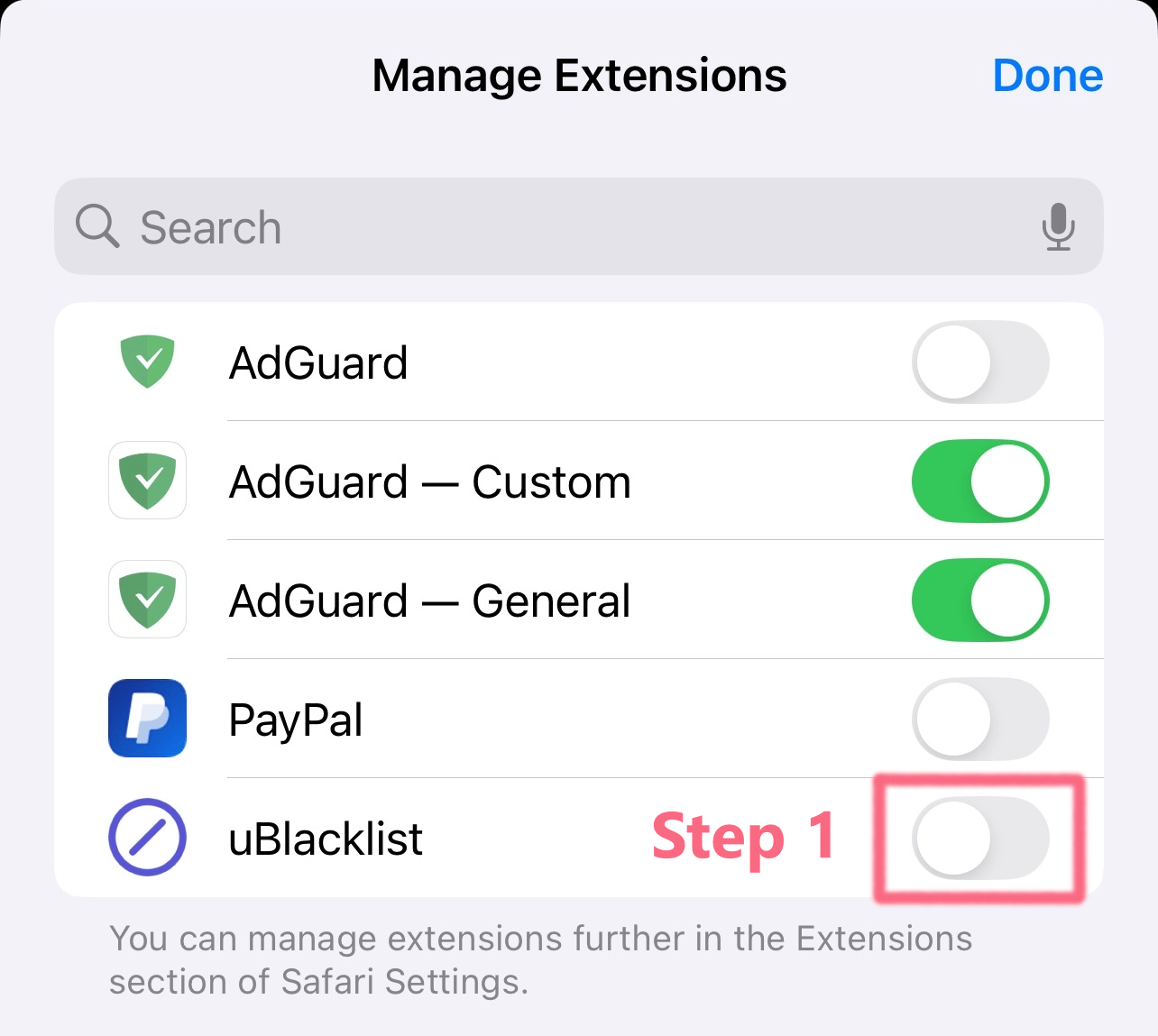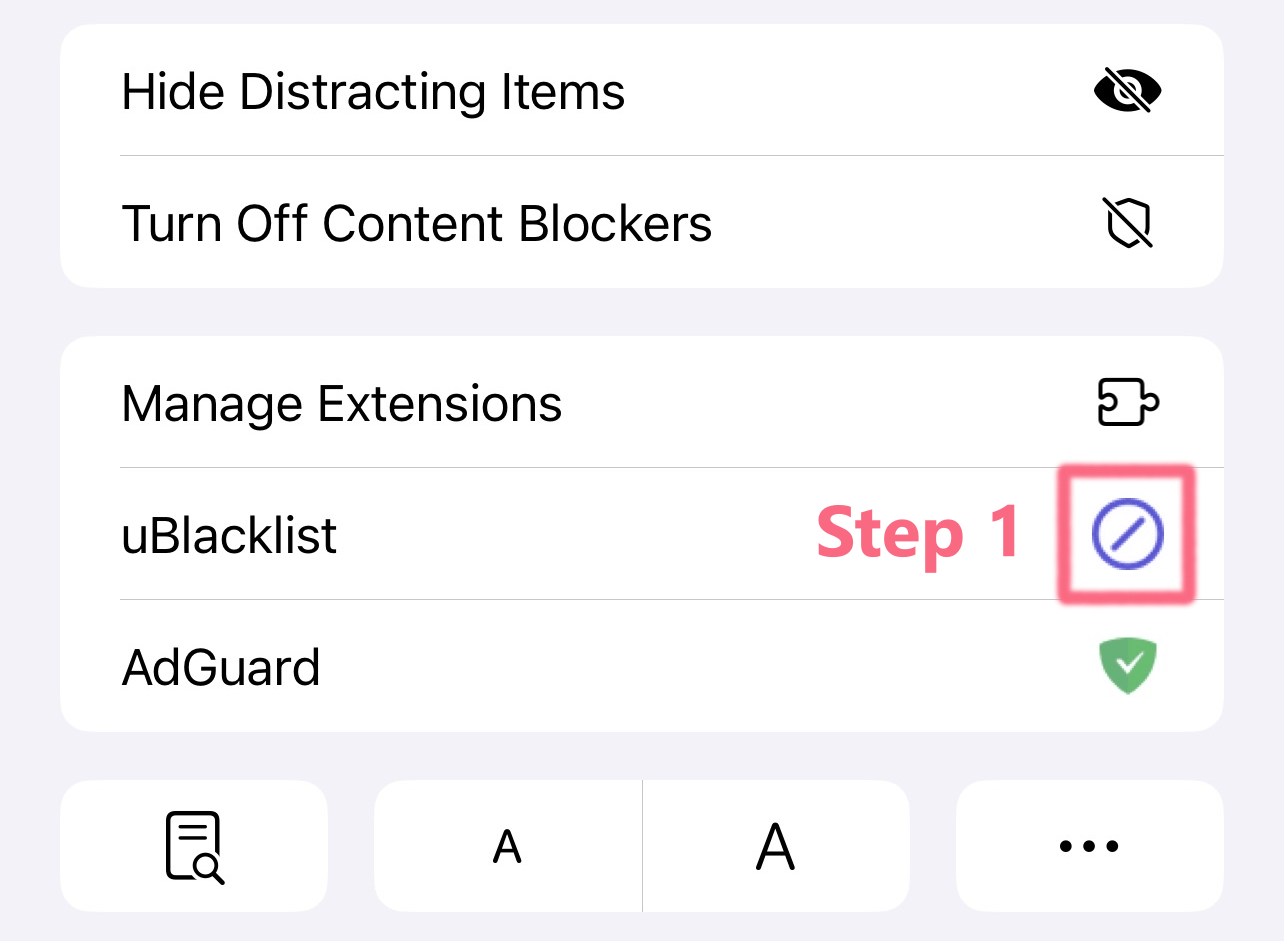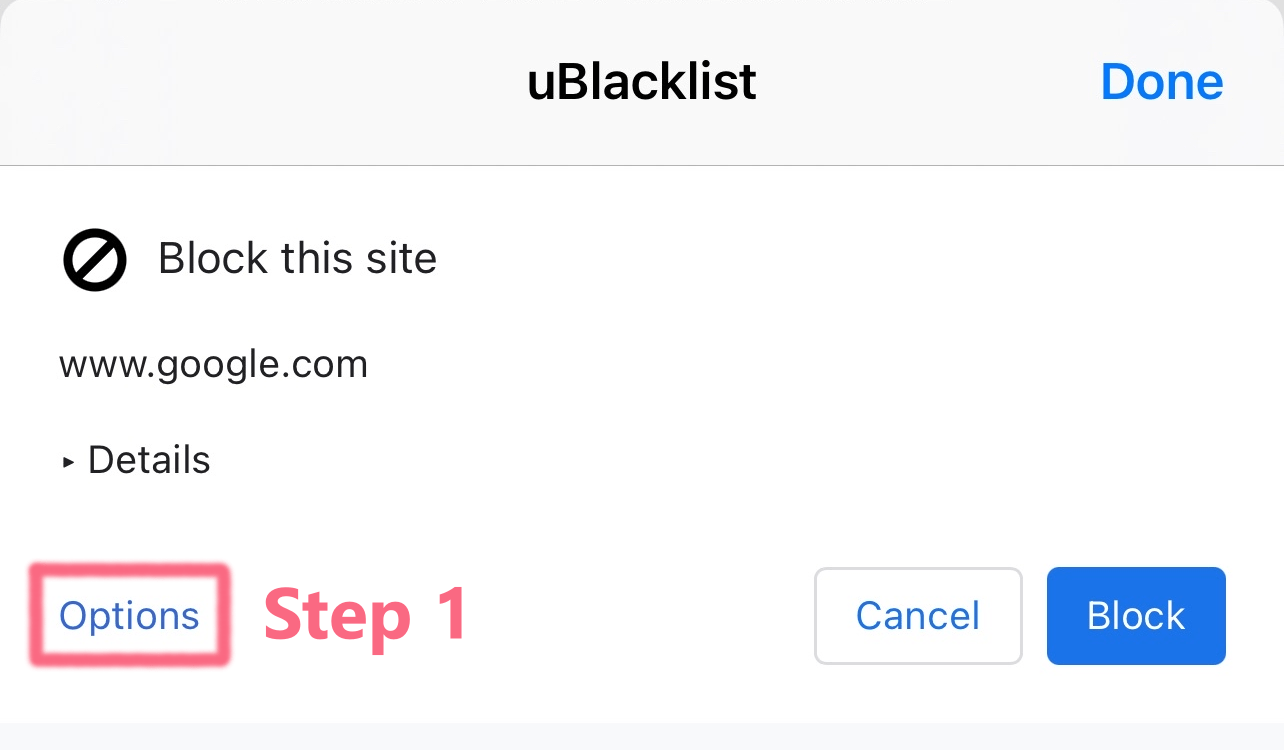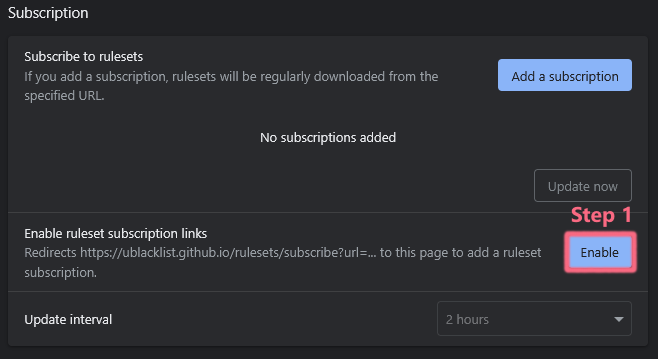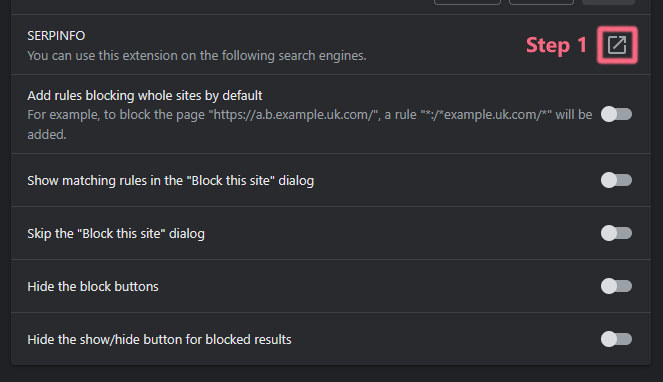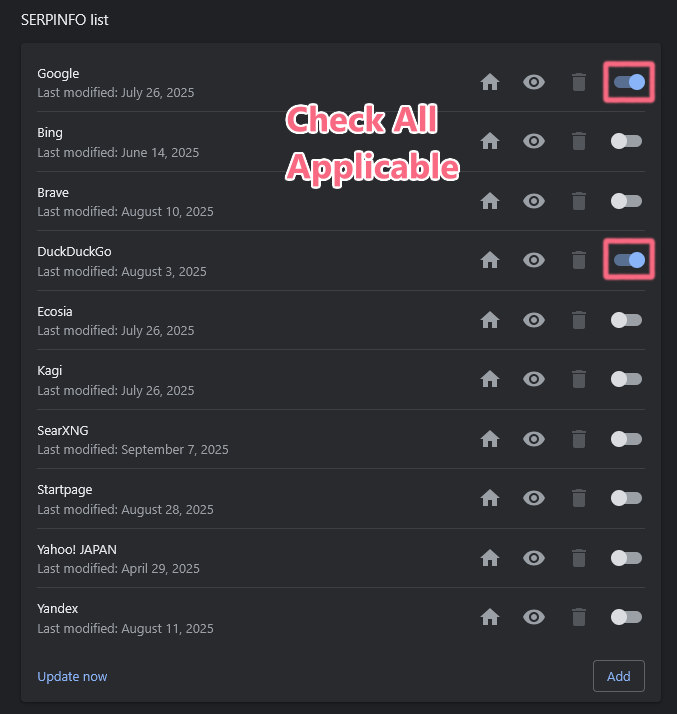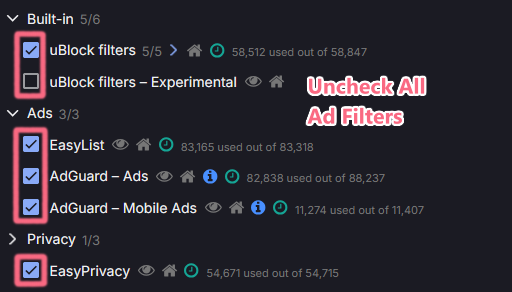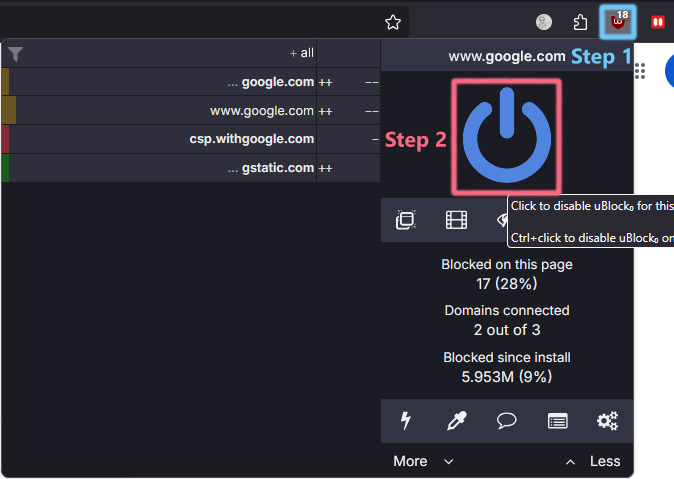Installing a Content Blocker
How to install a general-purpose content blocker to remove generative AI from the web.
Content blockers (better known as ad blockers) are required to remove generative AI from sites and search results. If you do not wish to block ads and only generative AI content, you can disable ad blocking entirely.
This guide works on both desktop and mobile. For mobile, you will need to use Firefox (on Android) or Safari (on iOS).
Installing Content Blockers
I recommend installing 2 content blockers: one for general content (uBlock Origin) and one for search results (uBlacklist). First, install the extensions and give them the required permissions.
uBlock Origin
uBlacklist
Configuring Extensions
For the rest of our guides, we will need to navigate to the options for our extensions. These steps are nearly identical for all extensions. For example, to configure uBlacklist:
Go to the extensions page by clicking the extensions icon (on the top right) then “Manage extensions”.
Then, find the extension and click “Details”:
Finally, click on the icon to the right of “Extension options”:
Go to the extensions page by clicking the extensions icon (on the top right) then “Manage extensions”.
There, scroll down to extension (for example, “uBlacklist”). Right-click the “…” icon on the right and select “Options”.
Using Safari is not yet documented.
Open Firefox and click the “⋮” icon new to the new tab:
Then, click “Extensions” from the drop-down menu:
In the extension manager, find and click the extension:
And click “Options” on the extension:
Open Safari and click the icon next to the URL to go to the browser settings:
If the extension does not show up here, click “Manage Extensions”:
And then enable the extension:
Once enabled, go back to the menu shown when clicking the URL bar, and click the extension:
And click “Options” on the extension:
Enabling 1-Click Imports
In order to subscribe to blocklists with a single click, we need to enable them in uBlacklist. First, go to the uBlacklist options page. Then, scroll down to “Subscription” and click “Enable ruleset subscription links”:
Other Search Engines
If you use a search engine other than Google, make sure you enable it in uBlacklist. Similar to the steps above for configuring extensions, navigate to the options for uBlacklist.
Then, scroll down to “SERPINFO”:
And enable any search engines you use:
Keeping Ads
If you want to only enable custom rules, you can choose to disable only ad blocking. First, go to the uBlock Origin options page. Then, disable the ad filters:
Alternatively, you can disable uBlock Origin on a site-by-site basis:
This will disable ALL content blocking for the site, including any rules for generative AI.
Congrats! 🎉 Now you can use guides to block generative AI content.